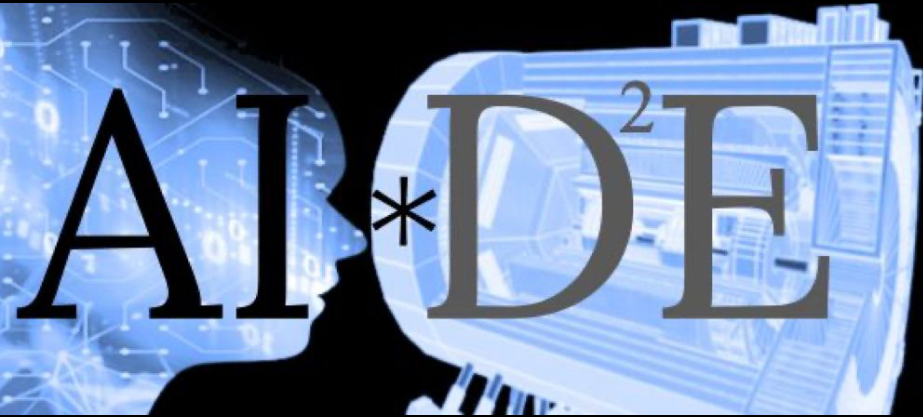2.1. Exercise 1: Basic Git Commands#
In this exercise, you will learn the basic Git commands. you will be creating your own private repository.
2.1.1. Create a New Repository on GitHub#
This is going to be our remote repository to which we will be uploading our projects.
Go to GitHub and create a new repository named
my-first-git-project.

Do not initialize it with a README, .gitignore, or license. We will be creating a private repository so that we will be using the personal access tokens as well.
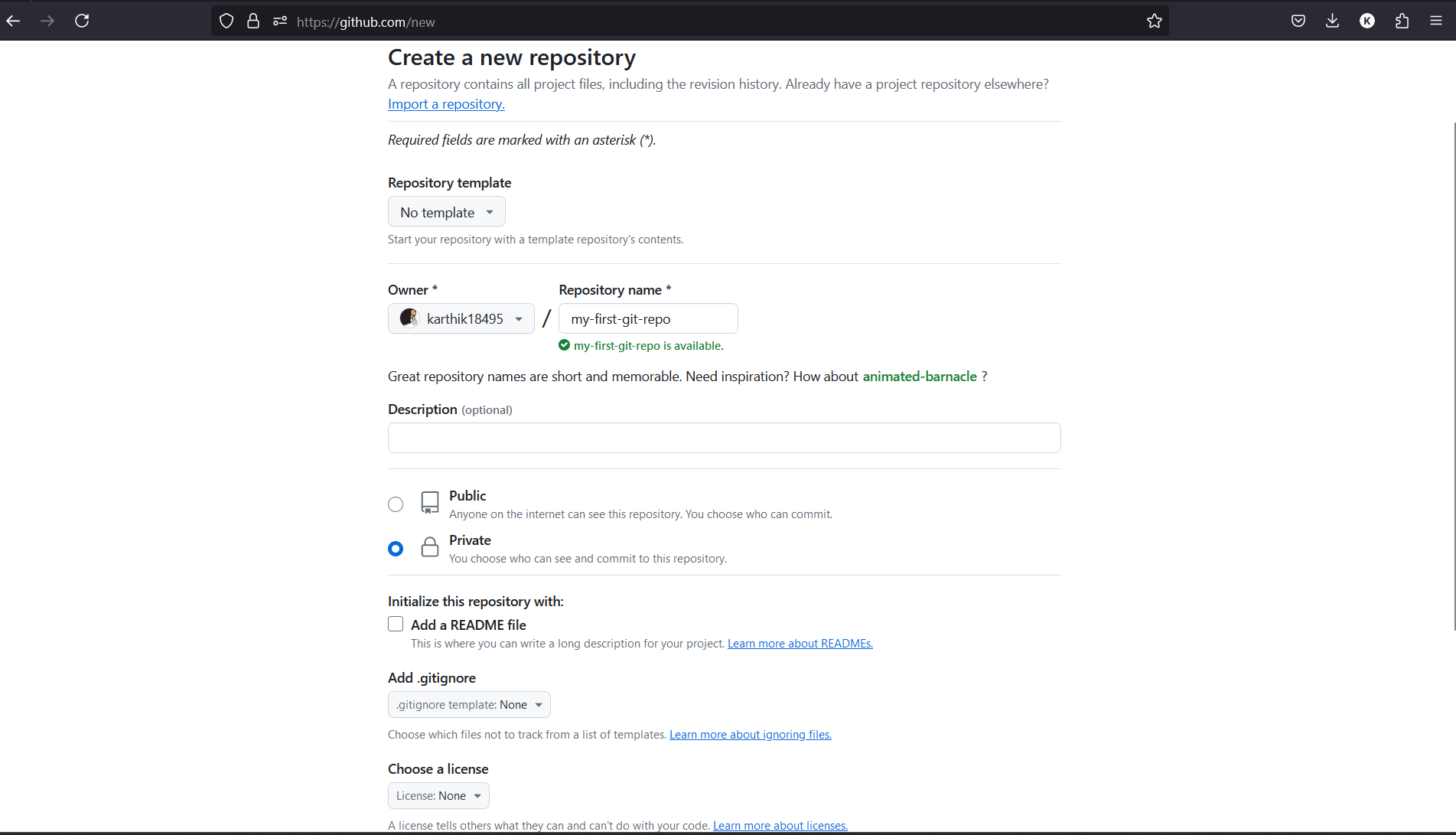
2.1.2. Initialize a new local git repository#
In your terminal, let us create new directory
mkdir my-first-git-repo
To align with GitHub naming scheme, the default branch is named as
main. Hence, lets configure it.
git config --global init.defaultBranch main
Initialize a
gitrepository. This should create a directory named.gitwithin this folder.
git init
This should initialize a empty repo with branch name
main.
Try this
Check out the status of the
gitrepo usinggit statusCheck out the commit log by using
git log
2.1.3. Add remote origin#
As mentioned earlier, GitHub provides additional capabilities to git versioning system and allows to collaborate among various developers. Let us link the remote repo at GitHub that we have created in step-1.
git remote add origin https://github.com/username/my-first-git-repo.git
This creates a remote repo named origin which points to https://github.com/username/my-first-git-repo.git
2.1.4. Add contents to the local repo#
Let us add contents to the repo and stage it for a commit.
echo "Hello, Git My Name is ${USER}!" > first_file.txt git add first_file.txt
you can also specific a directory to be included as well. Also, you can include all the files by specifying the option git add -A, to list down a complete usage of add try out git add --help
Let us commit this file to be pushed into the repo. This commit will now update the records in git that there has been a commit (or change) that had happended. This is like recording the history. The -m flag allows you to add a commit message directly from the command line. Commit messages should be concise yet descriptive.
git commit -m "My first commit message. Commit message has to short and meaningful"
If you have not authenticated before it will ask you to authenticate yourself with username and email. Try out the steps we did during configuring git. Note that this is because, the .git will record this as to who had made this commit.
Now push the commit to the remote repository to sync the remote and local repo.
git push -u origin main
This may once again prompt for authentication of your GitHub credentials. The command pushes the commit to origin in the branch main. Note, that if the branch name is not in the remote repository, then, it will create the branch in the remote repository as well.
You can post a screenshot or your push action below in the comment section.