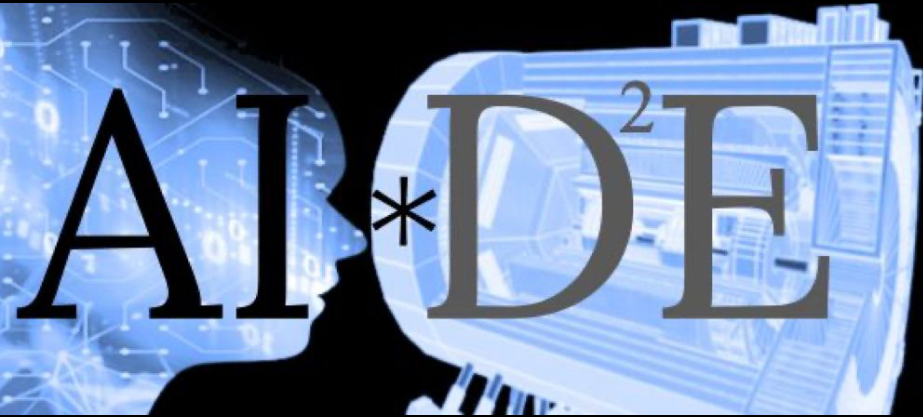3.4. Introduction to SLURM#
SLURM is like a manager for a group of powerful computers. It helps you schedule and run tasks on these computers efficiently. Think of it as a smart assistant that helps you book time on a shared resource, like a community kitchen, so everyone gets a turn without conflicts.
3.4.1. Interactive execution#
Imagine you want to cook a meal in a community kitchen. You need to book a time slot and specify what resources (like stove, oven, and counter space) you need. salloc is the command you use to book these resources for an interactive session.
3.4.1.1. Booking Resources with salloc#
salloc --ntasks=2 --mem=4G --time=01:00:00
--ntasks=2: This means you are booking 2 CPUs.--mem=4G: This means you need 4GB of memory.--time=01:00:00: This means you want allocatio for an hour.
This should produce a output similar to
salloc: Granted job allocation 12345
salloc: Waiting for resource configuration
salloc: Nodes compute-node-01 are ready for job
Try this
Navigate to the git repo, and add a new text file third_file.txt to it, and push it to a new branch named slurm-branch
3.4.2. Submitting jobs through sbatch#
Once you have written your script or executable file, you can submit it as a job to be executed on the SLURM cluster using the sbatch command. This allows you to run your code in a batch mode, without the need for an interactive session.
To submit a job using sbatch, you need to create a submission script that specifies the necessary resources and commands for your job. Here’s an example of a submission script, you can name it run_job.csh, ofcourse we need to modify some info here:
#!/bin/tcsh
#SBATCH --job-name=myjob # Job name
#SBATCH --output=<path/to/output/output.log> # Output file
#SBATCH --error=<path/to/output/error.log> # Error file
#SBATCH --ntasks=1 # Number of tasks (CPUs) to allocate
#SBATCH --mem=1G # Memory per node
#SBATCH --time=01:00:00 # Walltime limit
# Load any necessary modules
module load python/3.8
module load anaconda3
# Run your executable or script or ANYTHING YOU WANT
echo "I am going to sleep for 10s"
sleep 10s
python -c "print (1+3+4+5)"
sleep 15s
echo "I am going run something that does not exist"
AID2E_IS_AWESOME
echo "I am going to gracefully end this job"
Let’s break down the different parts of the submission script:
#!/bin/bash: This line specifies the interpreter to be used for the script (in this case, Bash).#SBATCH --job-name=myjob: This line sets the name of your job. You can choose any name you like.#SBATCH --output=output.log: This line specifies the file where the standard output of your job will be written.#SBATCH --error=error.log: This line specifies the file where the standard error of your job will be written.#SBATCH --ntasks=1: This line specifies the number of tasks (CPUs) to allocate for your job. You can adjust this number based on the requirements of your code.#SBATCH --mem=1G: This line specifies the amount of memory to allocate per node for your job. Again, you can adjust this based on your code’s memory requirements.#SBATCH --time=01:00:00: This line sets the walltime limit for your job. It specifies the maximum amount of time your job can run.
To submit your job, save the submission script to a file (e.g., myscript.csh) and use the following command:
sbatch myscript.csh
This will submit your job to the SLURM cluster, and you will receive a job ID as output. You can use this job ID to monitor the status of your job using the squeue command.
That’s it! You have successfully submitted a job using SLURM. Now you can sit back and let SLURM manage the execution of your code on the cluster.